TypeScript and CoffeeScript
TypeScript Support
Important
TestCafe v2.0 and up includes a TypeScript 4 compiler. TestCafe v1.X includes a TypeScript 3 compiler.
TestCafe allows you to write tests with TypeScript - a typed superset of JavaScript. TypeScript comes with rich coding assistance, painless scalability, check-as-you-type code verification, and much more.
TestCafe bundles the TypeScript declaration file with the npm package, so you do not need to install it separately.
Automatic Compilation and Manual Compilation
TestCafe automatically compiles TypeScript tests on launch. TestCafe allows you to customize compiler options and use a custom compiler binary.
If your use case requires total control over TypeScript compilation, you can manually compile your tests before you launch them. View this GitHub repository for a ready-to-run example.
Write Tests with TypeScript
To start writing tests with TypeScript, install TestCafe into your project directory. For more information, see Install TestCafe.
If your text editor supports code completion (for example, VSCode, Sublime Text, WebStorm, etc.) but does not auto-complete TestCafe keywords, it needs to be made aware of the TypeScript declarations that ship with TestCafe. Include the following import statement in one of your test files:
import { Selector } from 'testcafe';
Note
If installed globally, TestCafe will successfully compile and run your tests written in TypeScript. However, your IDE will not be able to locate the TestCafe declaration file and provide code completion.
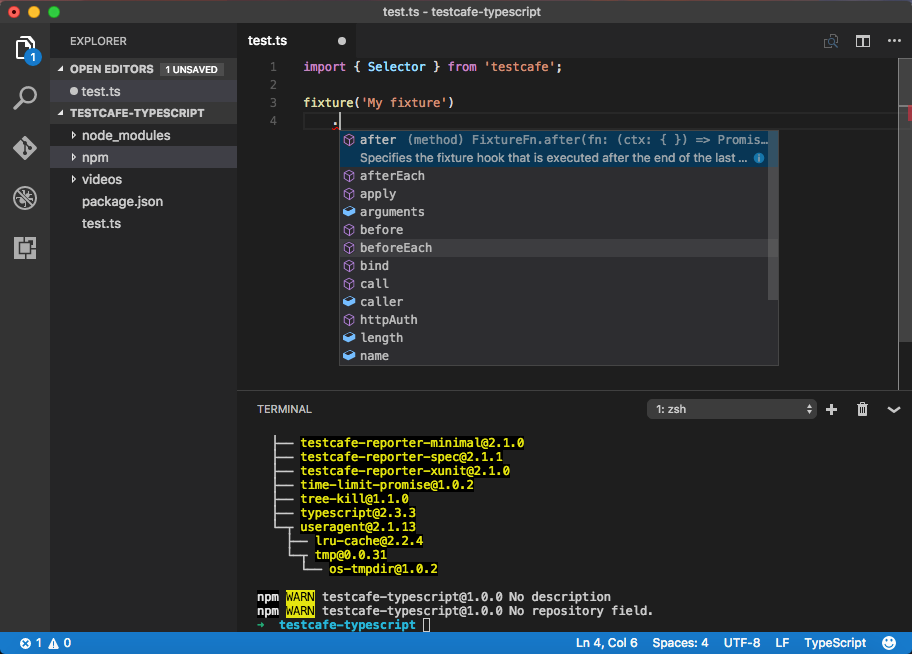
The syntax of TestCafe is identical for both JavaScript and TypeScript.
Whenever TestCafe encounters TypeScript compilation errors, it includes corresponding error messages in the test report.
Note
Extending selectors in TypeScript differs from extending selectors in JavaScript. Refer to the selector.addCustomDOMProperties and selector.addCustomMethods sections to learn how to extend selectors in TypeScript.
Type Cast Page Elements
TypeScript compilers cannot automatically identify TestCafe objects that refer to DOM elements. Perform manual type assertions in your client-side code to ensure correct TypeScript compilation.
Specify the HTMLElement data type to access the DOM element’s generic HTMLElement interface.
A client function in the example below calls the Element.scrollIntoView() method to scroll an element into view.
import { ClientFunction, Selector } from 'testcafe';
const scrollIntoView = ClientFunction( (selector: Selector) => {
const element = selector() as unknown as HTMLElement;
element.scrollIntoView();
});
fixture`HTMLElement`
.page('https://example.com');
test('Scroll element into view', async t => {
const bottomOfPage = Selector('#bottom-div');
await scrollIntoView(bottomOfPage);
});
To avoid compilation errors, pick element-specific data types, such as HTMLOListElement.
The example code below calls the t.eval method to determine if an ordered list is reversed. The generic HTMLElement Interface does not provide access to the element’s reversed property. To avoid compilation errors, convert the list object to the HTMLOListElement data type.
import { Selector } from 'testcafe';
fixture`HTMLOListElement`
.page('https://example.com');
test('Check that the list is reversed', async t => {
const olElement = Selector('#ordered-list');
const isListReversed = await t.eval(() => {
const list = olElement() as unknown as HTMLOListElement;
return list.reversed;
},
{
dependencies: { olElement }
});
await t
.expect(isListReversed)
.ok();
});
You can read more about client-side code in the Obtain Client-Side Info topic.
Customize Compiler Options
TestCafe users can modify the settings of the TypeScript compiler in one of the following three ways:
the --compiler-options command line parameter,
testcafe chrome my-tests --compiler-options typescript.options.lib=lib.es5.d.ts,lib.webworker.d.ts;typescript.typesRoot='this value contains spaces'the runner.compilerOptions API method,
runner.compilerOptions({ "typescript": { customCompilerModulePath: '../node_modules/typescript-v4', … }});the compilerOptions configuration file property.
{ "compilerOptions": { "typescript": { "configPath": "<path to tsconfig.json>", "customCompilerModulePath": "path to custom Typescript compiler module", "options": {"experimentalDecorators": "true"} } } }
See the full list of available options in the TypeScript Compiler Options topic.
Note
You cannot override the following TypeScript options: module, moduleResolution, target.
Compile TypeScript tests manually to control these options.
TestCafe passes the following options to the TypeScript compiler unless you override them:
| Option | Value | Possible to override |
|---|---|---|
allowJs |
true |
yes |
emitDecoratorMetadata |
true |
yes |
experimentalDecorators |
true |
yes |
inlineSourceMap |
true |
yes |
jsx |
2 (ts.JsxEmit.React) |
yes |
noImplicitAny |
false |
yes |
module |
1 (ts.ModuleKind.CommonJS) |
no |
moduleResolution |
2 (ts.ModuleResolutionKind.Node) |
no |
pretty |
true |
yes |
suppressOutputPathCheck |
true |
yes |
skipLibCheck |
true |
yes |
target |
3 (ts.ScriptTarget.ES2016) |
no |
Note
TestCafe enables the skipLibCheck option for performance reasons. If you need to check types in your declaration files, set skipLibCheck to false.
CoffeeScript Support
TestCafe allows you to write tests with CoffeeScript.
Example
import { Selector } from 'testcafe'
fixture 'CoffeeScript Example'
.page 'https://devexpress.github.io/testcafe/example/'
nameInput = Selector '#developer-name'
test 'Test', (t) =>
await t
.typeText(nameInput, 'Peter')
.typeText(nameInput, 'Paker', { replace: true })
.typeText(nameInput, 'r', { caretPos: 2 })
.expect(nameInput.value).eql 'Parker';
You do not need to manually compile CoffeeScript tests. TestCafe does this automatically on launch.