Integrate TestCafe With CircleCI
This topic describes how to integrate TestCafe tests into a CircleCI project.
- Prerequisites
- Step 1 - Install TestCafe and Create Tests
- Step 2 - Create a New CircleCI Project
- Step 3 - Configure the Build
- Step 4 - Add the Test Script to package.json
- Step 5 - View Test Results
- Use Alternative Images
Prerequisites
In this tutorial, you fetch tests from a GitHub repository: testcafe-ci-demo. Fork this repository before you begin.
Note
If you use a different version control system, make sure it supports CircleCI. For information on which systems you can use, refer to the CircleCI Integrations page.
Step 1 - Install TestCafe and Create Tests
To run TestCafe, install it locally in your project and create tests.
To see test results in the CircleCI UI, install the testcafe-reporter-xunit npm package. This JUnit reporter generates test run reports in XML format. CircleCI can process XML reports and display test results in the UI.
For more information about reporters, see Reporters.
Run the following command to install the packages locally in your project directory:
npm install --save-dev testcafe testcafe-reporter-xunit
Commit the package-lock.json file generated by npm to the repository. This file allows CircleCI to use a fast npm ci command to install the dependencies.
Step 2 - Create a New CircleCI Project
Log into CircleCI with your GitHub account.
If this is the first time you use CircleCI, you will start from an empty workspace. Click the Add Project button to create your first project.
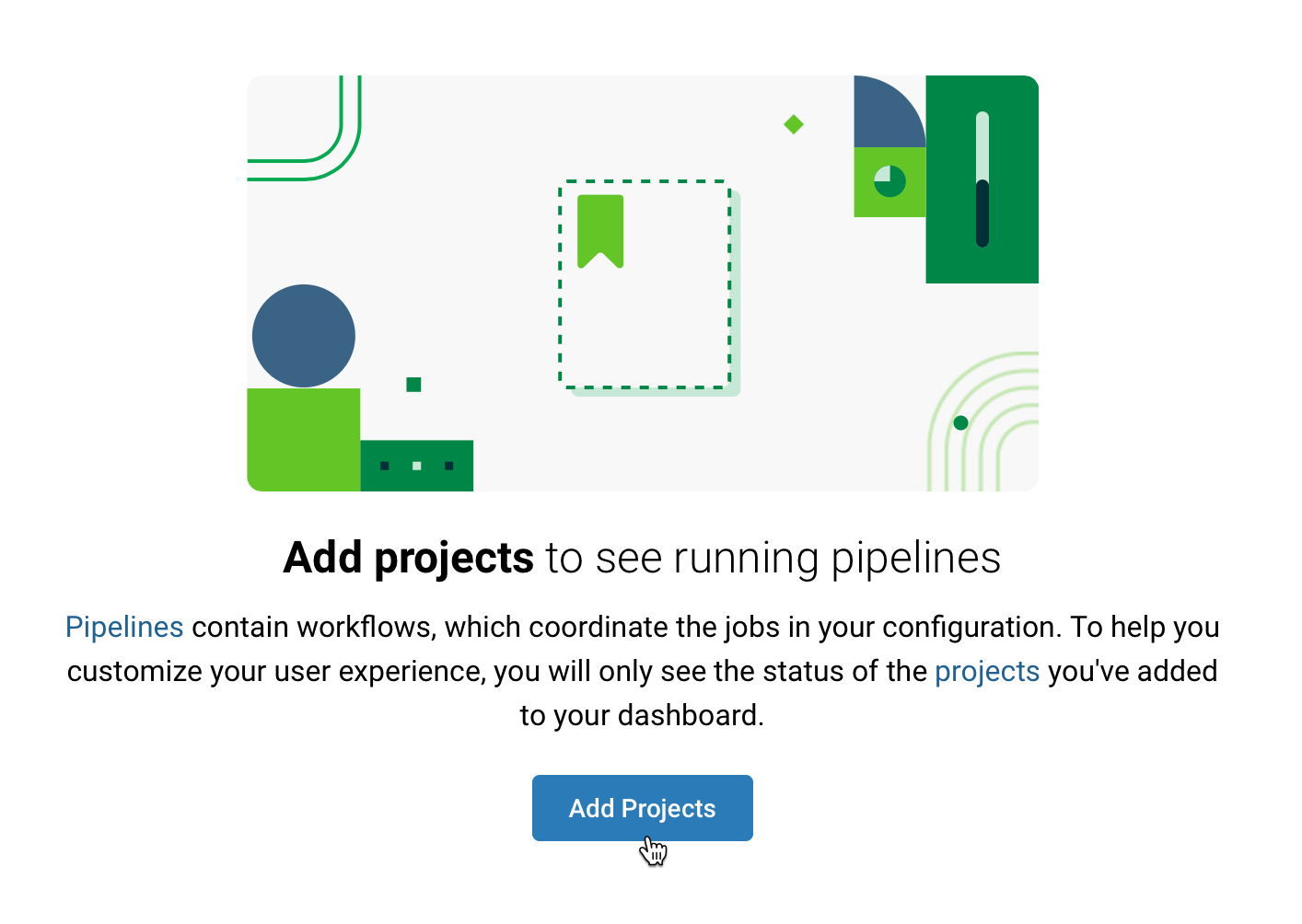
Find testcafe-ci-demo and click Set Up project.
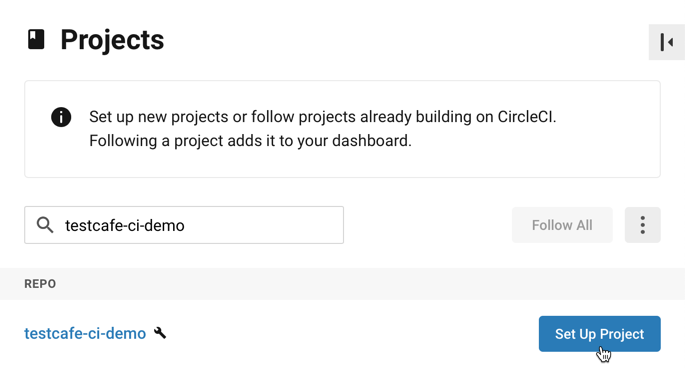
Step 3 - Configure the Build
On the project configuration page, select Node as the target platform and paste the following configuration:
version: 2.1
orbs:
node: circleci/node@4.1.0
browser-tools: circleci/browser-tools@1.1.0
jobs:
test:
docker:
- image: cimg/node:lts-browsers
steps:
- checkout
- browser-tools/install-browser-tools
- node/install-packages
- run:
command: npm run test
- store_test_results:
path: /tmp/test-results
workflows:
e2e-test:
jobs:
- test
The table below describes the YAML properties used in this example:
| Property | Description |
|---|---|
version |
The CircleCI version that should be used for this project. |
orbs |
Imports CircleCI orbs – reusable parts of build configurations stored in a CircleCI registry. |
node |
Imports the circleci/node orb v4.1.0 under node. |
browser-tools |
Imports the circleci/browser-tools orb v1.1.0 under browser-tools. |
jobs |
The section that specifies jobs. |
test |
The job’s name. |
docker |
An executor that defines the environment in which this job runs. The docker executor specifies that the job should run inside a docker container. |
image |
Specifies the docker image to use. cimg/node:lts-browsers is a pre-built CircleCI docker image that includes the lts version of Node.js and browser dependencies. For a list of available images, see Pre-Built CircleCI Docker Images. |
steps |
The job’s steps. |
checkout |
Checks out code from the testcafe-ci-demo repository. This is a pre-defined step (see checkout). |
browser-tools/install-browser-tools |
A step from the browser-tools orb that installs browsers and browser drivers on the machine. This step installs Chrome, Firefox, ChromeDriver, and GeckoDriver. |
node/install-packages |
A step from the node orb that installs the project’s dependencies (see install-packages). |
run |
The run step invokes shell commands. In this example, run executes the npm test script. |
store_test_results |
Uploads test results to the specified directory (see store_test_results). |
workflows |
A workflow that runs the test job. |
After you paste the YAML, click Add Config.
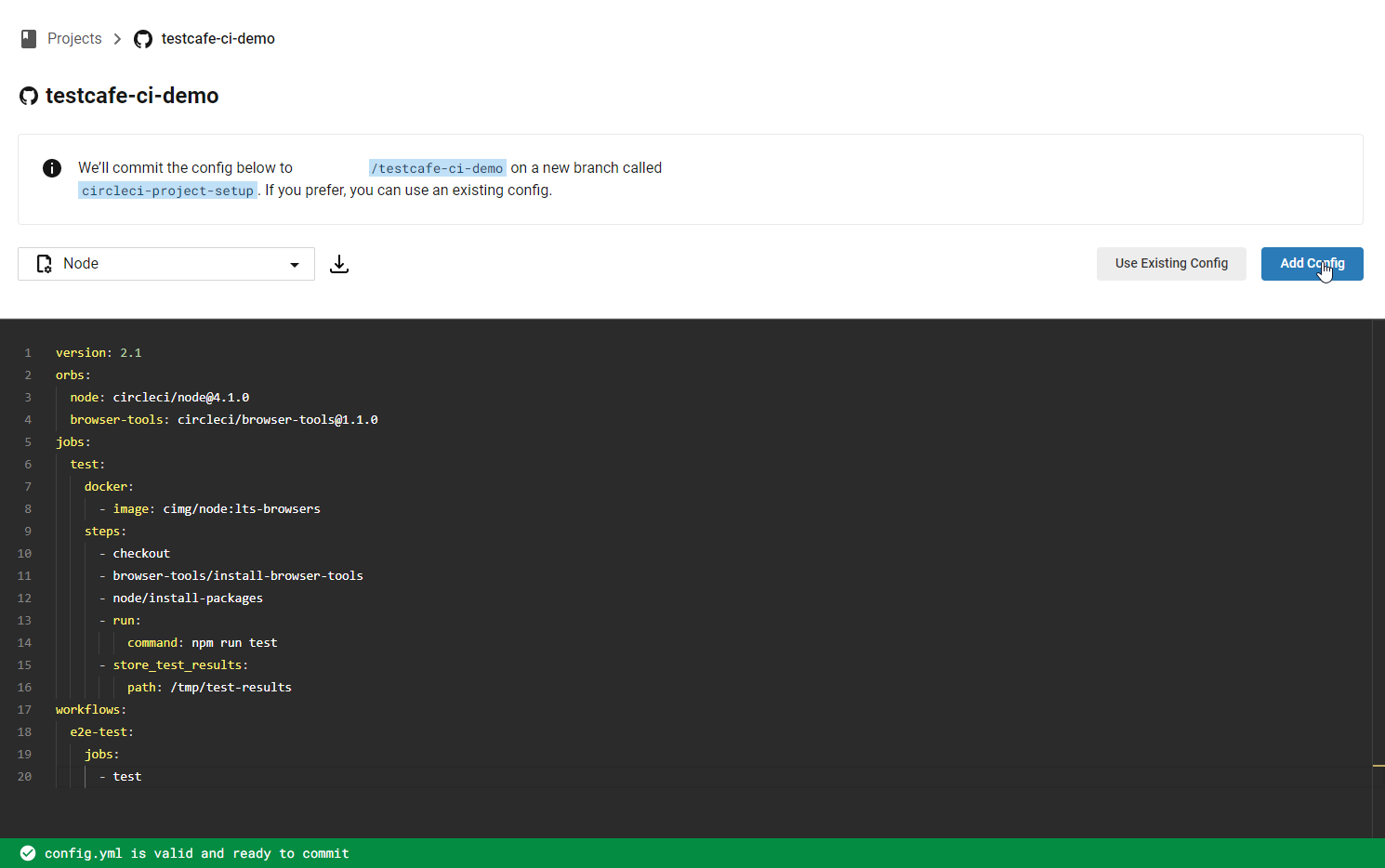
This config is commited to the new circleci-project-setup branch. Merge this file into your working branch.
git checkout master
git pull
git merge origin/circleci-project-setup
Step 4 - Add the Test Script to package.json
To specify how CircleCI should launch TestCafe, add the test script to the project’s package.json file. Use the testcafe command in the script to run tests in Chrome in the headless mode. Add the -r flag to use the JUnit XML reporter.
"scripts": {
"test": "testcafe chrome:headless tests/**/* -r xunit:/tmp/test-results/testcafe/results.xml"
}
After you install the dependencies and specify the test script, package.json should look as follows:
{
"scripts": {
"test": "testcafe chrome:headless tests/**/* -r xunit:/tmp/test-results/testcafe/results.xml"
},
"devDependencies": {
"testcafe": "*",
"testcafe-reporter-xunit": "*"
}
}
For more information on how to configure a test run with the testcafe command, see Command Line Interface.
Step 5 - View Test Results
Commit the changes to trigger the build. CircleCI Dashboard shows the results in the pipeline.
Click the job name to show the details.
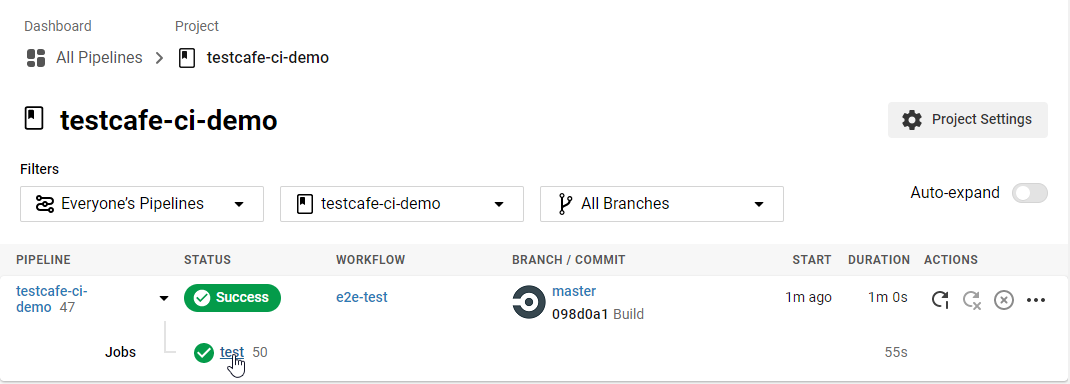
The Steps panel displays information about the completed job including the run duration, latest commit, and build log:

The Tests panel displays test results. If errors occur, the report is shown.
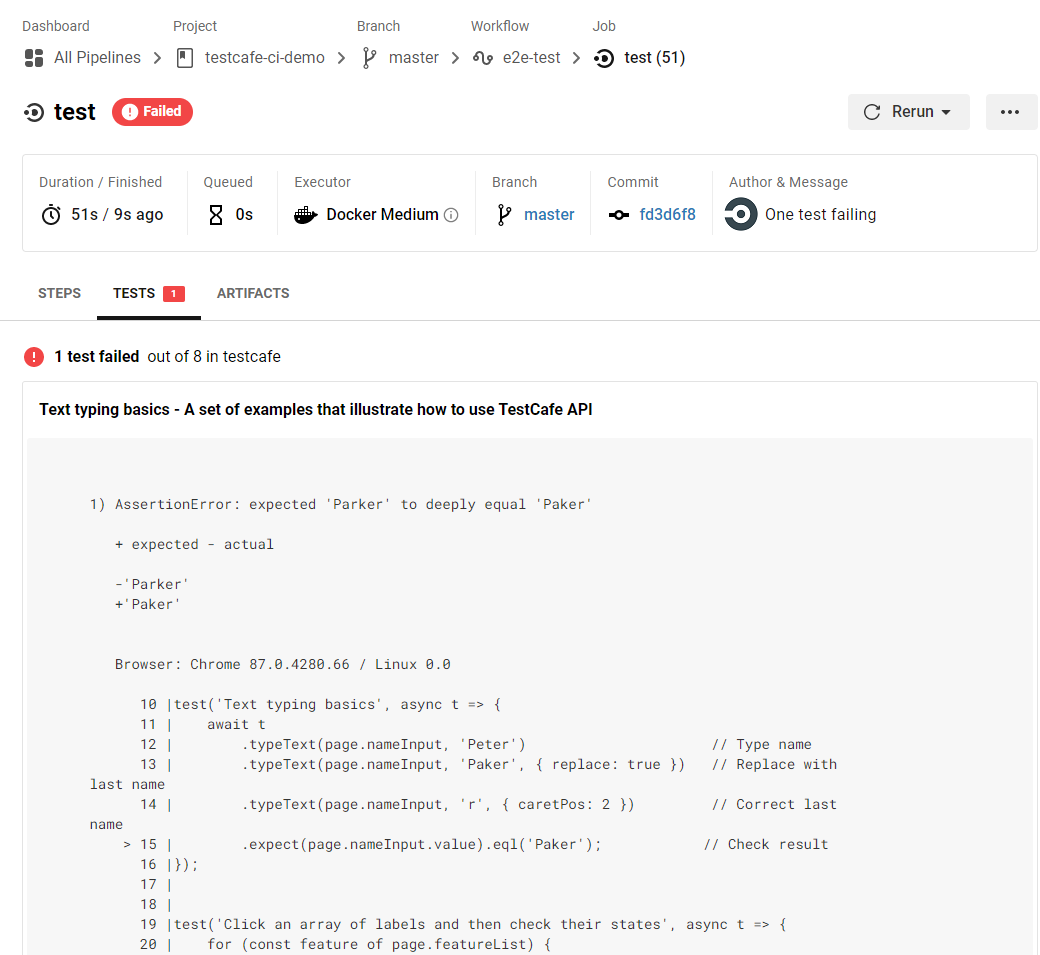
Use Alternative Images
This guide uses the cimg/node:lts-browsers, an official CircleCI Docker image that includes the lts version of Node.js and browser dependencies. This image is in beta. If you encounter issues, use one of the images listed below.
Use a TestCafe Image
TestCafe is available as a part of a preconfigured Docker image. The image includes TestCafe, Chromium, and Firefox.
To use this image, paste the following contents in your config.yml on Step 3:
version: 2.1
orbs:
node: circleci/node@4.1.0
jobs:
test:
docker:
- image: testcafe/testcafe:latest
steps:
- checkout
- node/install-packages
- run:
command: npm run test
- store_test_results:
path: /tmp/test-results
workflows:
e2e-test:
jobs:
- test
This image does not have Google Chrome. To run tests in Chromium instead, paste the following code in your package.json on Step 4:
"scripts": {
"test": "testcafe chromium:headless, firefox:headless tests/**/* -r xunit:/tmp/test-results/testcafe/results.xml"
}
For more information about TestCafe Docker image, read Use TestCafe Docker Image.
Use a Legacy CircleCI Image
The following example uses circleci/node:lts-browsers, a legacy image with lts version of Node.js, Google Chrome, and Firefox:
A full list of legacy CircleCI images are available at Pre-Built CircleCI Docker Images.
To use the legacy image, paste the following config.yml on Step 3:
version: 2.1
orbs:
node: circleci/node@4.1.0
jobs:
test:
docker:
- image: circleci/node:lts-browsers
steps:
- checkout
- node/install-packages
- run:
command: npm run test
- store_test_results:
path: /tmp/test-results
workflows:
e2e-test:
jobs:
- test
Since this image has Chrome and Firefox installed, add the following command to the package.json file on Step 4 to run tests in these browsers:
"scripts": {
"test": "testcafe chrome:headless, firefox:headless tests/**/* -r xunit:/tmp/test-results/testcafe/results.xml"
}